Please purchase the course to watch this video.
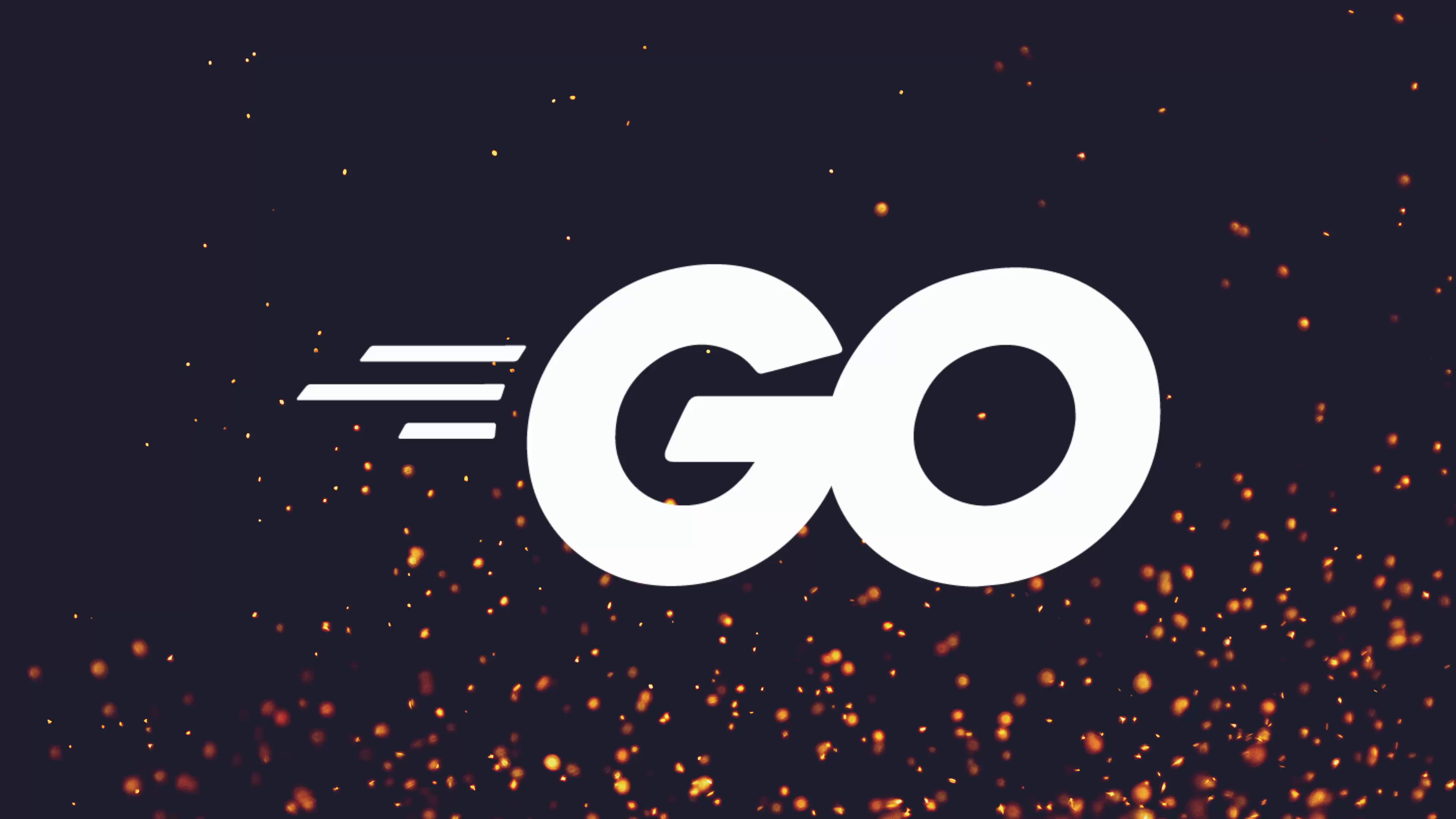
Full Course
The Go standard library offers extensive functionality for image manipulation, exemplified by the image package, which allows developers to encode, decode, and manipulate various image formats effortlessly. Through the creation of a simple CLI application, users can convert PNG images into JPEG format while handling transparency by setting a background color. The lesson guides the implementation process, starting from reading a PNG file to encoding it as JPEG, and explores options to adjust the image quality and background color using the draw package. Key takeaways include the powerful capabilities within Go's library for image processing and project extensions like supporting JPEG to PNG conversion and adding CLI options for background color and image padding, showcasing Go’s versatility in building applications without relying on external dependencies.
When it comes to building applications with Go, something that still takes me by surprise is how much functionality is provided by the Go standard library.
Real-World Example
Recently, when building out the CMS CLI for my Dreams of Code website in order to upload videos, I needed a feature where I was able to take the first frame of a video and convert it into a JPEG file.
Initially, I went about implementing this using ImageMagick, which is a CLI tool to convert between different image formats. However, as it turns out, I didn't need to do this, due to the fact that Go itself provides its own image package inside of the standard library.
The Go Image Package
The image package implements a basic 2D image library, allowing you to perform:
- Basic image encoding and decoding
- Image format conversion
- Simple image manipulation
- Drawing operations
Available Sub-packages
If we look at the image package documentation, it provides several sub-packages:
| Package | Purpose |
|---|---|
image/color |
Basic color library and color models |
image/draw |
2D drawing operations and compositing |
image/gif |
GIF format encoding and decoding |
image/jpeg |
JPEG format encoding and decoding |
image/png |
PNG format encoding and decoding |
Project Goal: PNG to JPEG Converter
In this lesson, we're going to create a simple CLI application to convert between PNG and JPEG formats, demonstrating the core concepts of Go image processing.
Project Setup
Project Structure:
image-converter/
├── main.go
├── gopher.png # Sample image (download from lesson resources)
└── go.modBasic CLI Interface
Our CLI application will:
- Take a filename as the first command-line argument
- Check if the file is a PNG image
- Convert it to JPEG format
- Handle background color conversion (PNG transparency → JPEG solid color)
main.go (initial structure):
package main
import (
"fmt"
"log"
"os"
)
func main() {
if len(os.Args) < 2 {
log.Fatal("Usage: go run main.go <image.png>")
}
filename := os.Args[1]
fmt.Printf("Converting %s...\n", filename)
// TODO: Implement conversion logic
}Testing the Basic Structure
go run main.go gopher.png
# Output: Converting gopher.png...Step 1: Loading and Decoding PNG Images
First, let's load a PNG image into memory using Go's image/png package.
Understanding Image Decoding
The image/png package provides functions for:
- Decoding PNG data from an
io.Reader - Encoding image data to PNG format
- Compression options for PNG output
main.go (with PNG loading):
package main
import (
"fmt"
"image"
"image/png"
"log"
"os"
)
func main() {
if len(os.Args) < 2 {
log.Fatal("Usage: go run main.go <image.png>")
}
filename := os.Args[1]
fmt.Printf("Converting %s...\n", filename)
// Open the PNG file
file, err := os.Open(filename)
if err != nil {
log.Fatalf("Error opening file: %v", err)
}
defer file.Close()
// Decode PNG image
sourceImage, err := png.Decode(file)
if err != nil {
log.Fatalf("Error decoding PNG: %v", err)
}
fmt.Printf("Image loaded: %dx%d\n",
sourceImage.Bounds().Dx(), sourceImage.Bounds().Dy())
}Key Concepts
Image Interface
type Image interface {
ColorModel() color.Model
Bounds() Rectangle
At(x, y int) color.Color
}The image.Image interface represents a finite rectangular grid of colors.
Automatic Format Detection
The PNG decoder automatically validates the file format:
# This will work
go run main.go gopher.png
# This will fail with "invalid format: not a PNG file"
go run main.go invalid.jpgStep 2: Converting to JPEG Format
Now let's add JPEG encoding using the image/jpeg package.
Understanding JPEG Encoding
JPEG encoding requires:
- An
io.Writerdestination - An
image.Imagesource - Optional quality settings
main.go (with JPEG encoding):
package main
import (
"fmt"
"image"
"image/jpeg"
"image/png"
"log"
"os"
"path/filepath"
"strings"
)
func main() {
if len(os.Args) < 2 {
log.Fatal("Usage: go run main.go <image.png>")
}
filename := os.Args[1]
fmt.Printf("Converting %s...\n", filename)
// Open and decode PNG
file, err := os.Open(filename)
if err != nil {
log.Fatalf("Error opening file: %v", err)
}
defer file.Close()
sourceImage, err := png.Decode(file)
if err != nil {
log.Fatalf("Error decoding PNG: %v", err)
}
// Create output filename
imageName := strings.TrimSuffix(filename, filepath.Ext(filename))
outFilename := fmt.Sprintf("%s.jpeg", imageName)
// Create output file
outFile, err := os.OpenFile(outFilename,
os.O_WRONLY|os.O_CREATE|os.O_EXCL, 0644)
if err != nil {
log.Fatalf("Error creating output file: %v", err)
}
defer outFile.Close()
// Encode as JPEG
if err := jpeg.Encode(outFile, sourceImage, nil); err != nil {
log.Fatalf("Error encoding JPEG: %v", err)
}
fmt.Println("Image converted successfully!")
}Understanding File Creation Flags
os.O_WRONLY|os.O_CREATE|os.O_EXCLos.O_WRONLY- Write-only modeos.O_CREATE- Create file if it doesn't existos.O_EXCL- Fail if file already exists (prevents overwriting)
Testing the Conversion
go run main.go gopher.png
# Output: Image converted successfully!
ls -lah *.png *.jpeg
# Compare file sizes - JPEG should be smallerStep 3: JPEG Quality Control
JPEG encoding supports quality settings to balance file size vs image quality.
JPEG Options
main.go (with quality control):
// Replace the jpeg.Encode line with:
options := &jpeg.Options{
Quality: 50, // Range: 0-100 (higher is better quality)
}
if err := jpeg.Encode(outFile, sourceImage, options); err != nil {
log.Fatalf("Error encoding JPEG: %v", err)
}Quality Comparison
| Quality | File Size | Use Case |
|---|---|---|
| 100 | Largest | Professional photography |
| 80-90 | Large | High-quality images |
| 50-70 | Medium | Web images, general use |
| 10-30 | Small | Thumbnails, low bandwidth |
Testing Different Qualities
# Test different quality settings
go run main.go gopher.png # Quality 50
ls -lah gopher.jpeg # Check size
# Modify code to quality 10, then 90, and compareStep 4: Handling Transparency (PNG → JPEG)
PNG supports transparency (alpha channel), but JPEG doesn't. When converting, transparent areas become black by default. Let's fix this by adding a custom background.
The Transparency Problem
PNG: Supports RGBA (Red, Green, Blue, Alpha)
JPEG: Only supports RGB (Red, Green, Blue)
When converting, transparent pixels need a background color.
Solution: Drawing with Background
We'll use the image/draw package to:
- Create a new image with white background
- Draw the PNG image on top of it
- Encode the result as JPEG
main.go (with background handling):
package main
import (
"fmt"
"image"
"image/color"
"image/draw"
"image/jpeg"
"image/png"
"log"
"os"
"path/filepath"
"strings"
)
func main() {
if len(os.Args) < 2 {
log.Fatal("Usage: go run main.go <image.png>")
}
filename := os.Args[1]
fmt.Printf("Converting %s...\n", filename)
// Open and decode PNG
file, err := os.Open(filename)
if err != nil {
log.Fatalf("Error opening file: %v", err)
}
defer file.Close()
sourceImage, err := png.Decode(file)
if err != nil {
log.Fatalf("Error decoding PNG: %v", err)
}
// Create destination image with same bounds
bounds := sourceImage.Bounds()
destImage := image.NewRGBA(bounds)
// Create white background
background := image.NewUniform(color.White)
// Draw white background
draw.Draw(destImage, bounds, background, image.Point{}, draw.Src)
// Draw source image on top
draw.Draw(destImage, bounds, sourceImage, bounds.Min, draw.Over)
// Create output file
imageName := strings.TrimSuffix(filename, filepath.Ext(filename))
outFilename := fmt.Sprintf("%s.jpeg", imageName)
outFile, err := os.OpenFile(outFilename,
os.O_WRONLY|os.O_CREATE|os.O_EXCL, 0644)
if err != nil {
log.Fatalf("Error creating output file: %v", err)
}
defer outFile.Close()
// Encode with quality settings
options := &jpeg.Options{Quality: 50}
if err := jpeg.Encode(outFile, destImage, options); err != nil {
log.Fatalf("Error encoding JPEG: %v", err)
}
fmt.Println("Image converted with white background!")
}Understanding the Drawing Process
Step 1: Create Destination Canvas
destImage := image.NewRGBA(bounds)Creates a new RGBA image with the same dimensions as the source.
Step 2: Create Background
background := image.NewUniform(color.White)Creates an infinite uniform color image (conceptually infinite size, single color).
Step 3: Draw Background Layer
draw.Draw(destImage, bounds, background, image.Point{}, draw.Src)destImage- Where to drawbounds- Area to draw tobackground- What to drawimage.Point{}- Starting point (0,0)draw.Src- Drawing operation (source/base layer)
Step 4: Draw Foreground Layer
draw.Draw(destImage, bounds, sourceImage, bounds.Min, draw.Over)draw.Over- Compositing operation (overlay with alpha blending)
Drawing Operations
| Operation | Description | Use Case |
|---|---|---|
draw.Src |
Source replaces destination | Background layers |
draw.Over |
Alpha blending/compositing | Overlaying images |
Testing Different Background Colors
You can easily change the background color:
// Red background
background := image.NewUniform(color.RGBA{255, 0, 0, 255})
// Custom gray background
background := image.NewUniform(color.RGBA{128, 128, 128, 255})
// Black background (default JPEG behavior)
background := image.NewUniform(color.Black)Complete Working Example
go run main.go gopher.png
# Creates gopher.jpeg with white background instead of black
# Compare the results
open gopher.png # Original with transparency
open gopher.jpeg # Converted with white backgroundHomework Assignments
Now let's extend our image converter with practical enhancements:
Assignment 1: Bidirectional Conversion (PNG ↔ JPEG)
Goal: Support both PNG→JPEG and JPEG→PNG conversion.
// TODO: Implement format detection and bidirectional conversion
func detectFormat(filename string) string {
ext := strings.ToLower(filepath.Ext(filename))
switch ext {
case ".png":
return "png"
case ".jpg", ".jpeg":
return "jpeg"
default:
return "unknown"
}
}
func convertImage(inputFile, outputFile string) error {
inputFormat := detectFormat(inputFile)
outputFormat := detectFormat(outputFile)
// TODO: Implement conversion logic based on formats
switch {
case inputFormat == "png" && outputFormat == "jpeg":
return convertPNGToJPEG(inputFile, outputFile)
case inputFormat == "jpeg" && outputFormat == "png":
return convertJPEGToPNG(inputFile, outputFile)
default:
return fmt.Errorf("unsupported conversion: %s to %s",
inputFormat, outputFormat)
}
}
// Usage: go run main.go input.png output.jpeg
// go run main.go input.jpeg output.pngAssignment 2: Background Color CLI Flag
Goal: Allow users to specify background colors via command-line flags.
import "flag"
// TODO: Implement background color parsing
func parseBackgroundColor(colorStr string) (color.Color, error) {
// Support named colors
switch strings.ToLower(colorStr) {
case "white":
return color.White, nil
case "black":
return color.Black, nil
case "red":
return color.RGBA{255, 0, 0, 255}, nil
case "green":
return color.RGBA{0, 255, 0, 255}, nil
case "blue":
return color.RGBA{0, 0, 255, 255}, nil
default:
// TODO: Support hex colors like "FF0000" or "1E1E2E"
return parseHexColor(colorStr)
}
}
func parseHexColor(hexStr string) (color.Color, error) {
// TODO: Parse hex strings like "FF0000" or "1E1E2E"
// Hint: Use encoding/hex package
// Remove leading # if present
// Convert to RGB values
// Return color.RGBA{r, g, b, 255}
}
// Usage: go run main.go -bg white input.png
// go run main.go -bg FF0000 input.png
// go run main.go -bg 1E1E2E input.pngAssignment 3: Image Padding
Goal: Add padding around images during conversion.
// TODO: Implement padding functionality
type PaddingConfig struct {
Top int
Right int
Bottom int
Left int
}
func parsePadding(paddingStr string) (PaddingConfig, error) {
// Support different padding formats:
// "20" - uniform padding
// "20,30" - horizontal, vertical
// "10,20,30,40" - top, right, bottom, left (TRBL)
}
func addPadding(srcImage image.Image, padding PaddingConfig,
bgColor color.Color) image.Image {
// TODO: Create larger destination image
// Calculate new bounds with padding
// Draw background with padding
// Draw source image centered
}
// Usage: go run main.go -padding 20 input.png
// go run main.go -padding 20,30 input.png
// go run main.go -padding 10,20,30,40 input.pngComplete CLI Interface
Your final application should support:
# Basic conversion
go run main.go input.png output.jpeg
# With background color
go run main.go -bg white input.png output.jpeg
go run main.go -bg FF0000 input.png output.jpeg
# With padding
go run main.go -padding 20 input.png output.jpeg
go run main.go -padding 10,20,30,40 input.png output.jpeg
# Combined options
go run main.go -bg 1E1E2E -padding 20 input.png output.jpegAdvanced Topics
Image Manipulation Techniques
Resizing Images
import "image/draw"
func resizeImage(src image.Image, newWidth, newHeight int) image.Image {
dst := image.NewRGBA(image.Rect(0, 0, newWidth, newHeight))
// Simple nearest-neighbor scaling
draw.BiLinear.Scale(dst, dst.Bounds(), src, src.Bounds(),
draw.Over, nil)
return dst
}Image Filters
func applyGrayscale(src image.Image) image.Image {
bounds := src.Bounds()
dst := image.NewGray(bounds)
for y := bounds.Min.Y; y < bounds.Max.Y; y++ {
for x := bounds.Min.X; x < bounds.Max.X; x++ {
originalColor := src.At(x, y)
grayColor := color.GrayModel.Convert(originalColor)
dst.Set(x, y, grayColor)
}
}
return dst
}Performance Considerations
Memory Management
// For large images, consider processing in chunks
func processLargeImage(src image.Image) image.Image {
bounds := src.Bounds()
// Process image in 1000x1000 tiles to manage memory
tileSize := 1000
// Implementation depends on specific processing needs
return nil
}Concurrent Processing
import "sync"
func parallelImageProcessing(src image.Image) image.Image {
bounds := src.Bounds()
height := bounds.Dy()
workers := runtime.NumCPU()
rowsPerWorker := height / workers
var wg sync.WaitGroup
dst := image.NewRGBA(bounds)
for i := 0; i < workers; i++ {
wg.Add(1)
go func(startRow, endRow int) {
defer wg.Done()
// Process rows startRow to endRow
}(i*rowsPerWorker, (i+1)*rowsPerWorker)
}
wg.Wait()
return dst
}Real-World Applications
Thumbnail Generation
func generateThumbnail(srcPath, dstPath string, maxSize int) error {
// Load source image
// Calculate aspect-preserving dimensions
// Resize image
// Save as JPEG with appropriate quality
}Image Format Conversion Pipeline
func batchConvert(inputDir, outputDir string, format string) error {
// Walk directory tree
// Process each image file
// Convert to target format
// Maintain directory structure
}Image Metadata Preservation
import "image/jpeg"
func preserveMetadata(src, dst string) error {
// Extract EXIF data from source
// Apply image transformations
// Embed EXIF data in destination
}Testing Your Implementation
Unit Tests
// image_test.go
package main
import (
"image"
"image/color"
"testing"
)
func TestBackgroundColor(t *testing.T) {
// Create test image with transparency
// Convert with different backgrounds
// Verify background colors in result
}
func TestFormatDetection(t *testing.T) {
tests := []struct {
filename string
expected string
}{
{"test.png", "png"},
{"test.jpg", "jpeg"},
{"test.JPEG", "jpeg"},
}
for _, test := range tests {
result := detectFormat(test.filename)
if result != test.expected {
t.Errorf("detectFormat(%s) = %s, want %s",
test.filename, result, test.expected)
}
}
}Integration Tests
func TestEndToEndConversion(t *testing.T) {
// Create temporary test images
// Run conversion
// Verify output files exist and are valid
// Clean up temporary files
}Error Handling Best Practices
Robust File Operations
func safeImageConversion(input, output string) error {
// Validate input file exists and is readable
if _, err := os.Stat(input); err != nil {
return fmt.Errorf("input file error: %w", err)
}
// Check if output file already exists
if _, err := os.Stat(output); err == nil {
return fmt.Errorf("output file already exists: %s", output)
}
// Validate file extensions
if !isValidImageFile(input) {
return fmt.Errorf("unsupported input format: %s", input)
}
// Perform conversion with proper cleanup
return convertImageSafe(input, output)
}Memory Safety
func convertWithMemoryLimit(input, output string, maxMemoryMB int) error {
// Check image dimensions before loading
config, err := getImageConfig(input)
if err != nil {
return err
}
estimatedMemory := config.Width * config.Height * 4 // RGBA
maxMemory := maxMemoryMB * 1024 * 1024
if estimatedMemory > maxMemory {
return fmt.Errorf("image too large: %dMB > %dMB limit",
estimatedMemory/1024/1024, maxMemoryMB)
}
return convertImage(input, output)
}Summary
We've successfully created an image conversion tool using Go's standard library:
Key Concepts Learned:
- Image Package Architecture - Understanding Go's image interfaces and sub-packages
- Format Conversion - PNG ↔ JPEG with proper handling of transparency
- Image Drawing - Using the draw package for compositing operations
- Quality Control - JPEG compression settings and trade-offs
- Color Models - Working with RGBA, RGB, and uniform colors
Benefits:
- No External Dependencies - Uses only Go standard library
- Cross-Platform - Works on all platforms Go supports
- Memory Efficient - Streaming operations where possible
- Format Flexible - Easy to extend to other image formats
Real-World Applications:
- Thumbnail Generation - Resize and convert images for web
- Batch Processing - Convert multiple images in pipelines
- Background Removal - Replace transparency with solid colors
- Image Optimization - Reduce file sizes for web delivery
Next Steps:
Complete the homework assignments to create a full-featured image converter with CLI flags, multiple format support, and advanced features like padding and custom backgrounds.
Once complete, you'll have built your own CLI application for image conversion without needing to rely on third-party dependencies like ImageMagick!
In the next lesson, we'll start looking at how we can distribute our applications to other users.
Additional Resources
- Go Image Package Documentation - Complete reference for image operations
- JPEG Quality Guidelines - Best practices for compression settings
- PNG vs JPEG - When to use each format
- Color Theory - Understanding color models and conversions
- Image Processing Algorithms - Advanced manipulation techniques
Remember: The Go standard library is incredibly powerful for image processing - explore the other sub-packages for additional functionality! 📷
Bidirectional Conversion (PNG ↔ JPEG)
Support both PNG→JPEG and JPEG→PNG conversion with automatic format detection.
Requirements:
Format Detection:
// TODO: Implement format detection and bidirectional conversion
func detectFormat(filename string) string {
ext := strings.ToLower(filepath.Ext(filename))
switch ext {
case ".png":
return "png"
case ".jpg", ".jpeg":
return "jpeg"
default:
return "unknown"
}
}Conversion Logic:
func convertImage(inputFile, outputFile string) error {
inputFormat := detectFormat(inputFile)
outputFormat := detectFormat(outputFile)
// TODO: Implement conversion logic based on formats
switch {
case inputFormat == "png" && outputFormat == "jpeg":
return convertPNGToJPEG(inputFile, outputFile)
case inputFormat == "jpeg" && outputFormat == "png":
return convertJPEGToPNG(inputFile, outputFile)
default:
return fmt.Errorf("unsupported conversion: %s to %s",
inputFormat, outputFormat)
}
}Usage Examples:
go run main.go input.png output.jpeg
go run main.go input.jpeg output.pngImplementation Notes:
- Handle both
.jpgand.jpegextensions - Implement separate functions for each conversion direction
- Provide clear error messages for unsupported formats
Background Color CLI Flag
Allow users to specify background colors via command-line flags for transparency handling.
Requirements:
Color Parsing:
import "flag"
// TODO: Implement background color parsing
func parseBackgroundColor(colorStr string) (color.Color, error) {
// Support named colors
switch strings.ToLower(colorStr) {
case "white":
return color.White, nil
case "black":
return color.Black, nil
case "red":
return color.RGBA{255, 0, 0, 255}, nil
case "green":
return color.RGBA{0, 255, 0, 255}, nil
case "blue":
return color.RGBA{0, 0, 255, 255}, nil
default:
// TODO: Support hex colors like "FF0000" or "1E1E2E"
return parseHexColor(colorStr)
}
}
func parseHexColor(hexStr string) (color.Color, error) {
// TODO: Parse hex strings like "FF0000" or "1E1E2E"
// Hint: Use encoding/hex package
// Remove leading # if present
// Convert to RGB values
// Return color.RGBA{r, g, b, 255}
}Usage Examples:
go run main.go -bg white input.png
go run main.go -bg FF0000 input.png
go run main.go -bg 1E1E2E input.pngSupported Formats:
- Named colors: white, black, red, green, blue
- Hex colors: FF0000, 1E1E2E (with or without # prefix)
- Default to white if no background specified
Image Padding
Add padding around images during conversion with flexible padding specification.
Requirements:
Padding Configuration:
// TODO: Implement padding functionality
type PaddingConfig struct {
Top int
Right int
Bottom int
Left int
}
func parsePadding(paddingStr string) (PaddingConfig, error) {
// Support different padding formats:
// "20" - uniform padding
// "20,30" - horizontal, vertical
// "10,20,30,40" - top, right, bottom, left (TRBL)
}
func addPadding(srcImage image.Image, padding PaddingConfig,
bgColor color.Color) image.Image {
// TODO: Create larger destination image
// Calculate new bounds with padding
// Draw background with padding
// Draw source image centered
}Usage Examples:
go run main.go -padding 20 input.png
go run main.go -padding 20,30 input.png
go run main.go -padding 10,20,30,40 input.pngPadding Formats:
"20"- 20px padding on all sides"20,30"- 20px horizontal, 30px vertical"10,20,30,40"- top, right, bottom, left (CSS-style)
Complete CLI Interface:
Your final application should support all combinations:
# Basic conversion
go run main.go input.png output.jpeg
# With background color
go run main.go -bg white input.png output.jpeg
go run main.go -bg FF0000 input.png output.jpeg
# With padding
go run main.go -padding 20 input.png output.jpeg
go run main.go -padding 10,20,30,40 input.png output.jpeg
# Combined options
go run main.go -bg 1E1E2E -padding 20 input.png output.jpeg